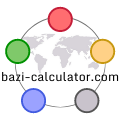
Kalkulator BaZi
 Lanjutan
Lanjutan
Instructions for BaZi calculator
1. Options
The BAZI calculator gives many information.
You can switch off the information you don't use in the "Options" section, on the top right corner of the calculator.
The options are as follows:
- Pillars: Chinese - shows pillar names (stem and branch) in Chinese
- Pillars: English - shows pillar names (stem and branch) in English
- 10 gods - shows ten gods' names in stem, branch and in hidden heavenly stems (HHS) of the current pillar
- Na Yin - shows Na Yin of the current pillar
- Modern / Traditional HHS - choice between traditional (Zi Ping) and modern (simplified, used by most masters) list of heavenly stems hidden in earthly branches.
- DHHS - shows Dominant Hidden Heavenly Stem in the branch of the current pillar
- DM Qi phase - shows the Qi phase of the day master (day stem) in relation to the branch of the current pillar
- Pillar Qi phase - shows the Qi phase of the current stem in relation to the current branch
- Interactions - shows possible combinations, conflicts and symbolic stars connected with the current pillar in order: 1) combinations and conflicts of the current pillar in relation to the pillars from the birth chart; 2) symbolic stars found in the current pillar (in relation to the birth chart); 3) combinations and conflicts of the current pillar in relation to the pillars other than from the birth chart (that is the pillars of the date being compared with the birth chart and Xing Nian and 10-year Luck Period).
Please note that not all combinations are effective. There are different rules for interactions, depending on school used.
- HHS combo - shows possible combinations of hidden heavenly stems between different branches
- Transformations - the calculator enables the user to set the stems of the transformed elements; the transformed elements are included on charts below - to hide the transformations table, uncheck the box
- PinYin names - adds PinYin names to stems, branches, interactions, symbolic stars, Qi phases, 10 gods. Not all translations are included.
- Chinese names - adds chinese names to stems, branches, interactions, symbolic stars, Qi phases, 10 gods. Not all translations are included.
- 10 gods on top - if "Date to compare" is turned off, the calculator will show 10 gods summary on the top of the page, instead of on the bottom.
You can also switch off the display of the second date ("Date to compare"), by unchecking the checkbox to the left from the "Date to compare" field.
The "URL address for those dates" box enables you to save the calculations (more information below).
2. Setting the date
The date to the left is the Birth Chart (base chart).
The date to the right is the date you wish to compare with the birth chart.
To set the dates, enter hour, day, month and year in the proper fields.
You can also set your own names for both dates.
Other fields you should set are:
- the gender (M / F radiobutton)
- DST - Day Saving Time - if the checkbox is checked, the DST (summer time) correction is on
- GMT - time zone, "+" for the east and "-" for the west half of the globe
- Longitude - the geographical longitude, "+" values for the east and "-" values for the west half of the globe
- if you are not sure of the longitude, you can enter the city and country of the place in the "Get longitude" field and click the "Search" button - the calculator will try to get the geographical longitude of the place and fill it for you
- the calculator counts the Real Solar Time (RST) for you and displays it under the dates fields
3. Getting the calculations
To get the calculations, click the "Calculate" button.
If you want to set transformation, you have to click the "Apply transformations" button after setting the transformations. The calculator will include the transformed elements on charts below. (Please note that when you set transformation, but click "Calculate" again, instead of "Apply transformation", the transformation will reset.)
The calculator shows all the information according to the options set.
Interactions section includes combinations, conflicts, punishments, empty branches (heaven void) and 50 different symbolic stars. Stars makred with (*) are only used by some masters. Premium account shows more symbolic stars.
The calculator also counts the Day Master strength, including transformations, hidden heavenly stems and the Qi phase of the stems in relation to the month branch.
The charts below show the percentage values of each of the ten gods. Here also the transformations, hidden heavenly stems and the Qi phases of the stems are included.
The charts do not include the Day Master element.
Flash charts (pie charts): chart 1 shows the elements of the Birth date; chart 2 shows the elements of the date being compared and Xing Nian and 10-year Luck Period; chart 3 is the sum of chart 1 and chart 2.
4. Saving the calculations
You can save the calculation in two ways.
- You can save the calculations to a cookie file by clicking "Save those dates to cookie file" button ont he bottom of the page. The dates will be saved under the names given in the fields on the top of the page (over day/month/year fields). The dates set will be remembered on your computer, but they will be deleted if you delete all cookie files (or temporary internet files which include cookies). You can access those dates on the "Saved dates" page.
- You can also save the calculation by clicking "URL address for those dates" link in the box on the top of the page.
You can right click the link, click "copy" and paste to link to an email or a blog or a text file.
You can also left click the link - a new page will open, then you add the page to favourites in your browser to access it later.
Note that the link will only refresh after you click the "Calculate" button or "Apply transformations" button. If you enter a new date, but won't click "Calculate", the link will address to the old date.
Some elements that are useless in print version (like buttons, headings etc) are hidden on the print.
However the user should set some print properties before print. The page is quite wide and can't really be made narrower. Therefore it is good to open "Print preview" in your browser before printing and adjust some options like: print scale (you can set it to 50%-80%); print orientation (you can try to print the page horizontally). Once you set the print options, you will be able to print the chart using "Print" button.
If you would like to help me translate the calculator (or some part of it) to your native language, please let me know.